Batch import observations
We are introducing a powerful new feature in Pl@ntNet that allows users to import multiple plant observations at once, instead of submitting them one by one. This feature is particularly useful for users conducting fieldwork or managing large image collections - such as researchers, students, and naturalists - who want a faster and more efficient way to contribute to the Pl@ntNet database.
Using a simple CSV or XLSX file, users can include all the necessary metadata (such as species name, date, and location) for each observation. The metadata is automatically associated with the corresponding image during the upload process.
Main features
Section titled “Main features”-
Uploading tens or hundreds of observations in a single operation
-
Automatically filling metadata (e.g., species name, date, GPS) via a structured file.
-
Supported file formats: .csv or .xlsx
-
Each row in the file corresponds to one image to upload
-
Possibility to merge multiple images into a single observation (automatically or manually)
-
Automatic detection of the best matching species when the species name is missing
-
Time saving and improved consistency for structured datasets
How can I access this new feature?
Section titled “How can I access this new feature?”To access this beta feature, we need to authorize your Pl@ntNet account. Please fill out the following form: https://forms.gle/BYH7WC9d8eJEm3dk9. We will inform you as soon as your access is granted, usually within 3 business days.
How to use the batch import function
Section titled “How to use the batch import function”Step 1: Prepare your images
Section titled “Step 1: Prepare your images”-
Make sure each image clearly shows a single plant or plant part.
-
Give each image a unique file name, which will be used to match it to its metadata in the file.
Step 2: Create your metadata file
Section titled “Step 2: Create your metadata file”-
Use a CSV or XLSX file (use one of these files as a starting point: example.csv / example.xlsx).
-
Each row corresponds to an image and must include the following columns (the headers cannot vary)
| file_name | sample_no | organ | date(dd-mm-yyyy) | time(hh:mm:ss) | taxon_name | lat(wgs84) | lon(wgs84) | gps_accuracy(m) | is_geoloc_public | location_name | personal_notes | are_additional_data_public |
|---|---|---|---|---|---|---|---|---|---|---|---|---|
| IMG001.jpg | 1 | leaf | 30-02-2024 | 12:52:41 | Eschweilera parviflora (Aubl.) Miers | 5.2977652 | -53.059915 | 1000 | true | Guyane | true |
📌 Only the
file_namecolumn is mandatory; other fields are optional but strongly recommended.
-
The sample_no column can be used as a unique identifier for multiple images of the same observation, these images will be merged into a single observation using the value of this field.
-
The organ column can be used to describe the most visible organ in the image, possible values are: flower, fruit, leaf, bark, habit, other (for any other organ or when several organs are visible).
Step 3: Access the batch import tool
Section titled “Step 3: Access the batch import tool”-
Go to the “Tools › Batch Import” menu of the Pl@ntNet web interface
-
Select the flora in which you want to share your observations. If your observations come from different floras, consider splitting your import into several batches, one for each flora.
-
Upload your metadata file (CSV or XLSX format)
-
Upload your image files

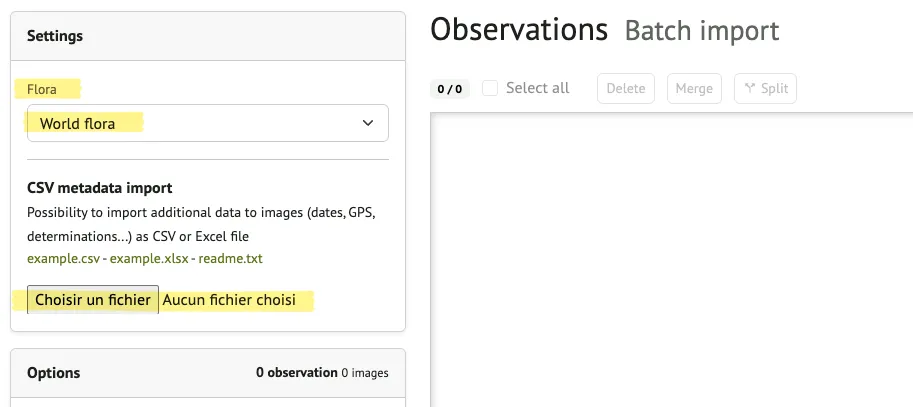
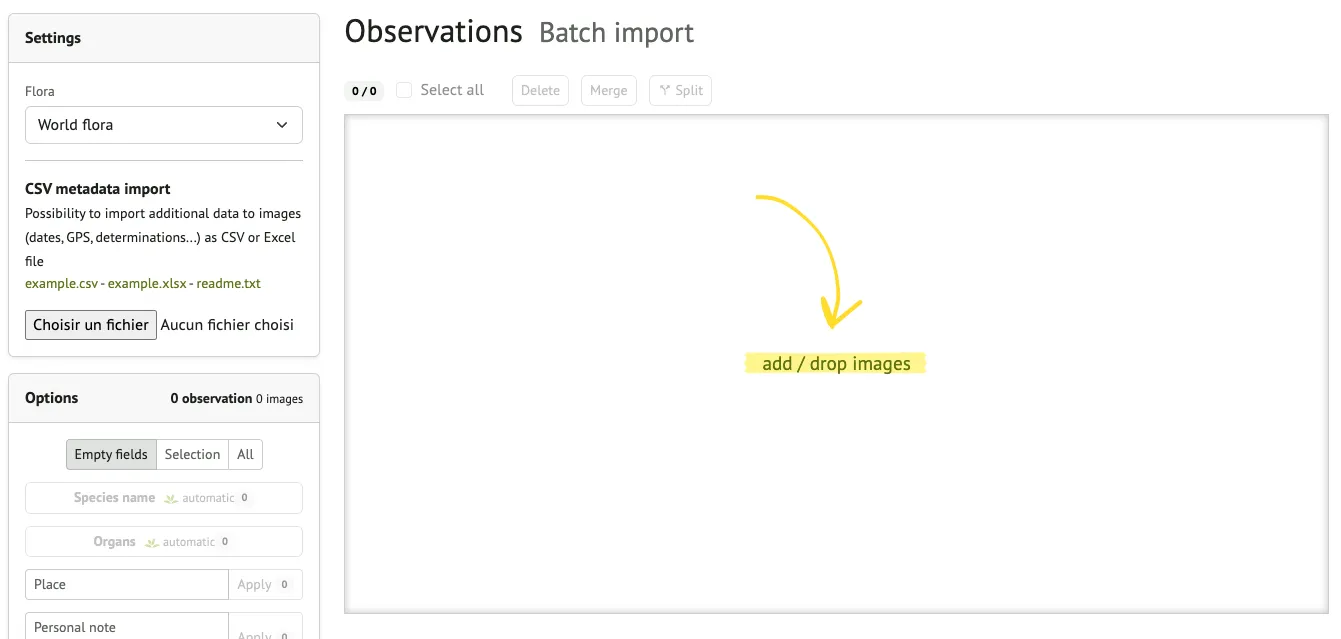
Step 4: Comparison and review
Section titled “Step 4: Comparison and review”-
The system matches the image file names to the metadata rows.
-
Review the preview: make sure each observation is correctly filled.
-
You can modify the information before submitting it.
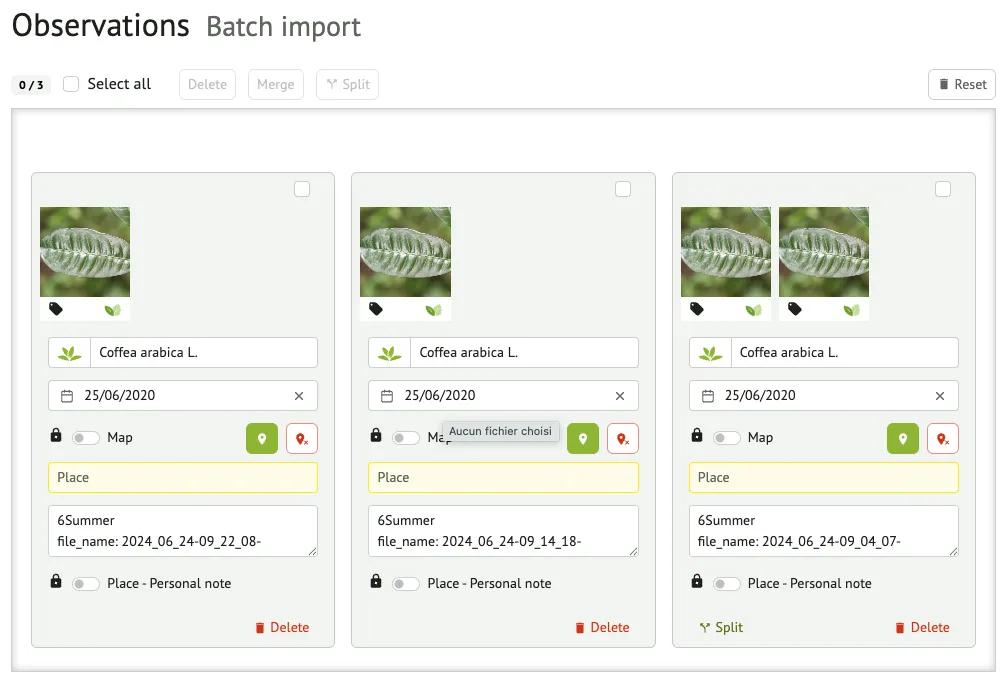
Step 5: Submit
Section titled “Step 5: Submit”-
Once you have reviewed all entries, Submit your batch by clicking the “Share” button at the bottom left of the screen.
-
The observations will be processed and added to your account as usual.
-
You will be able to explore them individually later if needed.
Tips for a successful import
Section titled “Tips for a successful import”-
Make sure the file names in your metadata file exactly match the image files.
-
Use the correct standard date format (DD-MM-YYYY).
-
GPS coordinates must be expressed in decimal degrees.
-
Check that there are no blank lines or formatting errors before uploading.
Beta status and feedback
Section titled “Beta status and feedback”This feature is currently in beta and may evolve based on user feedback. If you encounter any problems or have suggestions for improvement, please do not hesitate to let us know. Your contribution helps us streamline bulk data contributions and better support scientific and community plant observation projects.